Setting up your Podio Action
less than a minute
The tasks for the specified ID will be obtained as per your instructions, each time this
-
Once you test your Trigger data, you need to select an action app to use with the Trigger.
-
To add this action app to your
, click on the “add service” button. 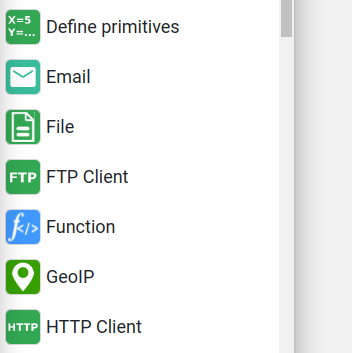
-
Select “Podio” as your Action app from the list of
. -
Connect your Podio account to Rapidomize and authorize Rapidomize to access your Podio account.
-
Follow Guidance How to set up Podio on Rapidomize . Once connected, press select key to select your Podio account.
-
Select the “Action” by clicking on Get task by ID icon.
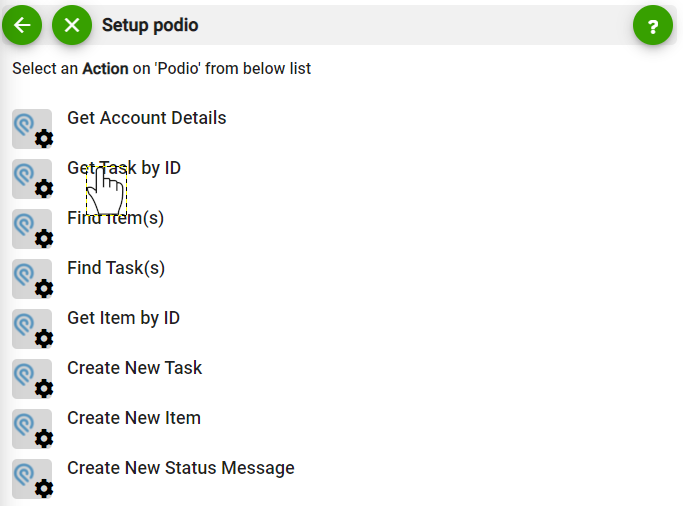
-
Specify the organization ID and the task type that you want to retrieve.
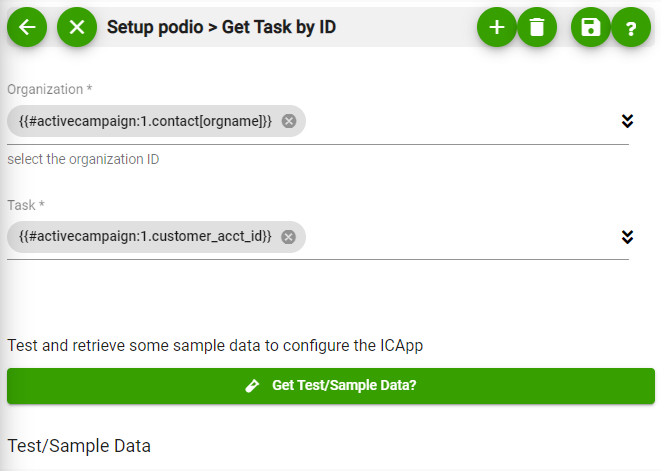
-
Test your action by clicking on “Test / Get Sample Data”.
-
Save your
by clicking on “Save ”. -
You will get a card entry in “Intelligent Connected Apps page”.
-
To activate the
, turn ON the “Run” toggle slider. -
Click on “Status” icon on the card to see the status of your
from the Dashboard. -
Once you activated your
, it will run according to the specified schedule.